Wednesday, March 27, 2013
PTU: SpringMagick
Tut: Spring Magick
Tut By: KillerKitty
Written on: 3/27/13
This tut was written by me on 3/27/13, any similarity to any other tut or tag is purely coincidental.
This tut is written using Photoshop CS5, but should work with CS1 and up. This tut is written for Intermediate.
Supplies:
Kit: Spring Magick by Irish Princess Designs (Available Here)
Tube: Kelly by VeryMany (Available Here)
Mask: DBV Mask 149 by Designs by Vaybs(Available Here)
Font: Selfish (Available Here)
Filter: ColorDot by penta.com (Available Here)
TUTORIAL:
Open a new canvas. 700 by 700. Open DBV Mask 149, and paper 5. Move Paper 5 over to the Mask, and hide the paper layer. If you hold down shift while moving the paper over then it will automatically center. Do what needs to be done for the mask, then right click and apply mask, and move it all over to the blank canvas. (If you don't remember how to make masks on PS go here.) Hold shift while dragging it over to center it. Open frame 1, move it to the canvas holding shift, and then Ctrl+T and change it to 75% of the original size, then -19 degrees.
Open Paper 7, move it to the canvas under the frame, Magic Wand tool the frame, and expand it by 5 px. Select inverse and delete on Paper 7. Open Kelly tube, and move the close up over to the canvas, between paper 7 and frame 1, and copy it twice. Make a clipping mask with each of the layers and then change each layer blend mode to following from the bottom up: Luminosity - Screen - Screen. On the top Close up layer go to Gaussian blur and put it to 10 px. Merge those layers and go to the penta.com filter ColorDot and put the distance to 10. Now add the tube itself, and place it wherever you want. I placed it to the right side of the frame. Now it's time to start adding elements. Be creative!!
Now its time to add some text. I am using color "b96282", and I added these layer effects: Stroke 2 px, Inner Glow size 3, Bevel And Emboss Angle 120 and Altitude 70. If you want some glitter, you could make a layer above the text, flood fill with your color and add noise. I did 35 as my setting. Now the tag is a bit big so, bust out your crop tool, make sure you don't cut anything off. If you want it any smaller go ahead and do that under Image Size. I am okay with how big mine is. So add your License and save!
Hope you enjoyed this tutorial!

Subscribe to:
Post Comments
(Atom)
About Me

- KillerKitty
- I love to play with Photoshop/Paint Shop Pro. I am an amateur (seriously) graphics artist.
Powered by Blogger.
Blog Archive
Search This Blog
Followers
Labels
- Alikas Scraps (2)
- Camilla Drakenborg (1)
- Designs By Vaybs (7)
- Designz By Baby Dragon (2)
- Irish Princess Designs (5)
- Ismael Rac (4)
- Millies Psp Madness (1)
- MissyMinx (1)
- PTU (11)
- Rissas Designs (2)
- Tag (5)
- TonyT (3)
- Tut (5)
- VeryMany (3)
- Wasabi (1)

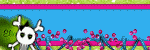
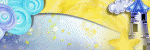

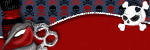
0 comments:
Post a Comment